BEST PRICING and genuine laptops and desktops SPARE PARTS

Dell Original 4 Cell 7.6V 68WHr Laptop Battery for Precision M3520, M3530 MT31P
MT31P Dell Laptop Battery
₹4799.00
Note:- Dell or its authorised service centre will require the S.No. of the product to be mentioned on the sales invoice. In order for us to record the s.no. we will have to open the box. Please let us know if you dont want us to open the box.
Li-poly battery (internal)
68Whr, 4 cell battery
Voltage: 7.6v, Capacity:8900mAh
Built-in circuit protection for device safety
1-year nationwide warranty from DELL.
A guided assurance on compatibility
Get confirmation on chat support within seconds
15 days easy replacement
BIS certified product ensures standardization and quality of product
Compatible Laptop Models: Scroll Below
With the purchase of this amazing Dell battery set, you get one whole year of warranty from the brand itself. That’s like buying one year of assurance. One year of never having to think about any other alternative and facing any issues with your battery.
With a brand like Dell, trust and safety are two things you don’t ever have to question. The brand name itself speaks volumes of faith and reliability. And, as if that wasn’t enough, the built-in circuit protection ensures your laptop is safeguarded from any sudden power changes and you get a powerful backup with zero barriers every single time.
Hassle-free installation, lower downtime, and higher efficiency is what you get when you invest in a high-quality product like this original Dell battery.

The Li-ion 4 cell battery from DELL™ is specially designed for the Latitude series to meet the power needs of your laptop. Packed with 8900mah power for longer battery use and fast charging support.
Offers 8900mAh power storage sufficient for your day-to-day usage.
Genuine DELL-branded parts undergo rigorous testing by qualified engineers to ensure compatibility and reliability in your system.
Laptop Battery Trouble Shooting Guide

Troubleshooting Methods:
Before you decide to purchase a new battery, follow these quick and easy troubleshooting steps to make sure you truly need a replacement:
Remove the battery and try to install it multiple times to ensure the battery is properly placed.
Could be due to conductive material damage to the laptop motherboard and battery anode and cathode contact position, you can try and check it with your original battery.
Look whether the battery drive is in normal condition, if not, download the corresponding driver software to update.
Take out the battery and press the power button for about 15 seconds to consume the internal residual power without connecting the power cord, and then reinstall the battery. Try this several times.
3 Ways to Replace your Laptop Battery
For Internal batteries:
The first step to replacing the battery in your laptop is finding it.
To do this, you’ll need to remove the cover on your laptop carefully and look through the various compartments inside.
Remove the old battery by removing the screws in the bottom of your laptop.
Now place the old battery on top of your new one so that they connect together properly and fit snugly into their sockets!
Once you’ve removed the old battery, you should be able to install a new one without any problems.
For external batteries:
Unplug or disconnect the power cable.
Turn your laptop such that the bottom is facing upwards.
Look for the battery latch of your laptop. (some of the latches are shown in the image)
To remove the battery, slide the latch switch to the opposite side.
The battery will either pop out on its own or you can just pull the battery out gently.


How to identify internal and external batteries?
The internal battery is usually located underneath the laptop’s keyboard, while the external battery is usually located in the laptop’s power adapter.
To identify the internal battery, look for a small, rectangular battery pack underneath the keyboard. The internal battery is usually silver or black in color.
To identify the external battery, just turn your laptop and look for a battery latch. Slide the latch to the opposite side. The battery will either pop out on its own or you can just pull the battery out gently.
Steps to follow with your New Battery
As soon as you receive your new battery, discharge the battery to 5% and not 0%, then charge to 95%, and continue the process 3-4 times with your new battery.
The key here is to perform a full discharge and charge every other month to extend the battery life.
Make sure you don’t connect the adapter for a longer duration while using it to avoid any possible damage to the battery.
Avoid artificial shocks, disassembly, crush or puncture. Do not dispose of it in fire or water.


Are compatible batteries safe?
A compatible battery is the best option if the one which came along with your laptop is not working properly anymore. Compatible batteries are always an affordable and safe option for without a doubt and you can make them much safer by following a few precautions while using them. Compatible batteries are better than the original ones because they have an equal battery life just like the original ones. One of our suggestions for such a compatible battery is here
Tips to extend your Battery Life
Turn off Keyboard Backlights
Lower the Laptop Brightness
Shutdown Power-consuming Applications
Turn On the Power Saver Mode
Avoid Overheating

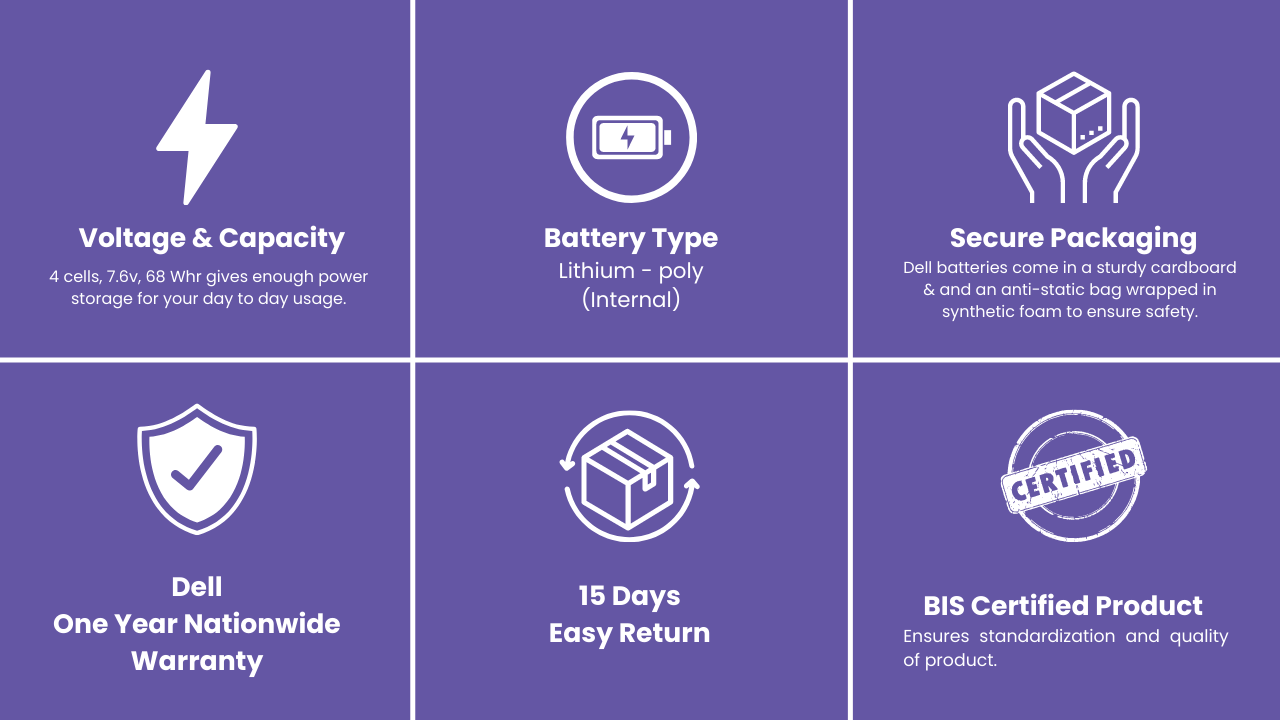
Note:-
Please verify the compatibility of the battery with your laptop before you place an order with us.
Please ensure that the battery specification matches the old laptop battery.
For batteries that require opening the laptop choose a genuine service centre for installation if doing it for the first time.
Weight | 0.4 kg |
|---|---|
Dimensions | 46 × 6 × 20 cm |
Brand | Dell |
Laptop Make | Dell |
Type | Li-Poly |
MAH | 8900 |
No. of Cells | 4 |
Voltage | 7.6 |
Whr | 68 |
Compatible Parts: MT31P, GJKNX, GD1JP, 0GD1JP, 0GJKNX, FPT1C, KCM82
Compatible Models:
Precision M3520
Precision M3530
Precision 15 3520
Precision 15 3530
Latitude E5480
Latitude E5490
Latitude E5491
Latitude E5580
Latitude E5590
Latitude E5591
Latitude 5480
Latitude 5488
Latitude 5490
Latitude 5580
Latitude 5590
Latitude 15 5590
Latitude 15 5591
Latitude 14 5480
Latitude 14 5491
Latitude
Latitude 15
Precision
Precision 15
Quality
Reliable laptops, desktops, tablets, and mobile systems for businesses.
CONTACT US
Contact
© 2024. All rights reserved.
